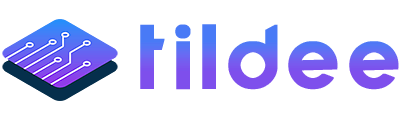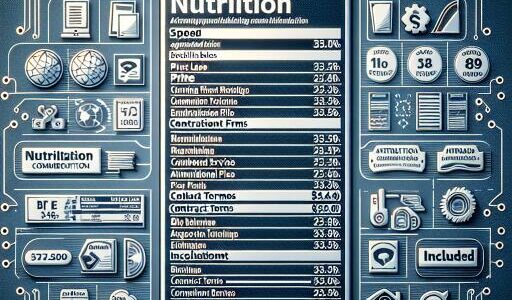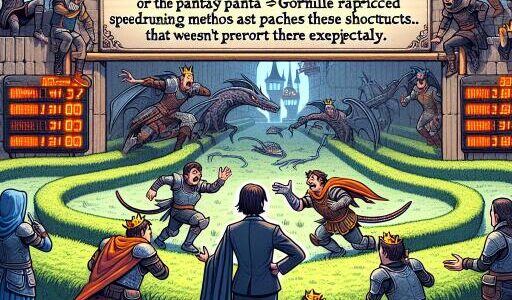Overcoming GitHub’s Permission Denied (PublicKey) SSH Error: A Troubleshooter’s Guide
Stumbling upon a Permission Denied (publickey) SSH error while trying to clone a GitHub repository can halt your workflow in its tracks. Fortunately, this common hiccup usually has a straightforward fix. Let’s dive into the root causes and solutions for this perplexing issue.
Identifying the Cause
The Permission Denied (publickey) error often stems from one of these three scenarios:
- Incorrect SSH URL: A typical SSH URL to clone a repository should be in the format:
git@github.com:username/repository.git. A common mistake is using one’s GitHub account email or swapping the initial ‘git’ with their GitHub username. It’s crucial to keep the URL intact asgit@github.com. - Unregistered Public SSH Key: To establish a secure communication channel, your public SSH key must be linked to your GitHub account. This error may indicate that your key isn’t registered or hasn’t been added correctly.
- Absence of SSH Keys: Not having SSH keys generated in the first place can lead to this error. Ensuring you have a public and private key pair is fundamental for SSH communications.
Diagnostic and Resolution Steps
To pin down and fix the issue causing the Permission Denied error, follow these steps:
- Verify the SSH URL: Ensure that your repository’s SSH URL is correct. Remember, it should always start with
git@github.comwithout any alterations to this prefix. - Confirm SSH Key Setup: You can check if your SSH keys are rightly configured by attempting to connect to GitHub via SSH with the
-Tswitch. A successful setup will greet you with a message linked to your username. - Check Public SSH Key in GitHub: Navigate to your account settings on GitHub, locate the SSH and GPG keys section, and verify if your public SSH key is listed. If absent, add your key here and try connecting again.
- Generate SSH keys (if none exist): Check your .ssh directory (it’s location varies by operating system) for existing keys. In the absence of any, you’ll need to generate a new SSH keypair. Post-creation, upload the public key portion to your GitHub account to resolve the issue.
Achieving a flawless first connection to a remote service like GitHub is often plagued by minor errors and omissions. If you face the dreaded Permission Denied (publickey) SSH error, don’t despair. Troubleshooting according to the outlined steps above usually clears the path for smooth SSH-based interactions with GitHub repositories.
Errors and blockers, especially ones as common as SSH key issues, are part of the journey in software development and maintenance. Understanding and applying these practical fixes ensures not only the resolution of the immediate problem but also serves as a learning moment for handling similar issues in the future.