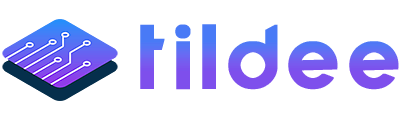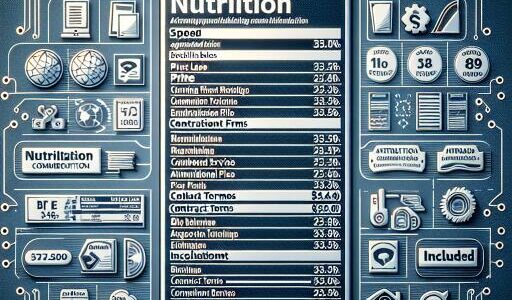Guidelines for Setting Up a 2015 MacBook Pro for Optimal Performance
Embarking on the journey to breathe new life into an older MacBook Pro model can be an exciting endeavor. Recently, I undertook the project of setting up a “new” second-hand 2015 MacBook Pro, 13 inches, for my wife. This particular model, despite its age, can still serve as a powerful tool for everyday computing needs when configured correctly. The goal was to run macOS Mojave on it, given its compatibility and performance balance with older hardware.
The process began with an attempt to revert the MacBook Pro to its original operating system, Yosemite, before upgrading to Mojave. This was motivated by a desire not to push the laptop beyond Mojave, for reasons of software harmony and personal preference. However, the setup process encountered a stumbling block right out of the gate.
In attempting to install Yosemite, it became evident that there was no available disk drive to load it onto. Furthermore, when accessing the Disk Utility feature, which is typically used to manage internal storage and disk partitions, the Solid State Drive (SSD) did not appear. It is worth noting that this MacBook Pro was originally equipped with a 256GB SSD. However, the previous owner had upgraded this to a more spacious 1TB SSD through an official Apple upgrade.
The absence of the SSD from the Disk Utility suggests a need for a potentially deeper dive into the problem. It’s possible that this issue could stem from several causes, such as the SSD not being properly mounted, the need for a reset of the system’s NVRAM or SMC, or even a compatibility issue with the disk utility version being used to attempt the installation.
Here are some steps that one might consider when faced with such an issue:
- Check the SSD connection: Ensure the SSD is properly connected to the motherboard. This might require physically opening the laptop, which should be done cautiously and preferably by a professional if you’re not comfortable with it.
- Reset NVRAM and SMC: Resetting the Non-Volatile Random-Access Memory (NVRAM) and the System Management Controller (SMC) can resolve a host of minor glitches and detection issues within Mac systems.
- Use Internet Recovery Mode: Booting the MacBook Pro in Internet Recovery Mode and attempting the installation of the operating system directly from Apple’s servers can sometimes bypass issues found when using a local recovery partition or external installation media.
- External Disk Utility Access: If possible, try accessing the Disk Utility from an external source, such as booting from another Mac system or using an external bootable drive with macOS installed. This can help determine if the issue is with the MacBook’s internal software environment.
Once these steps have been tried and if the issue persists, reaching out to a professional technician who specializes in Apple products might be the next best course of action. They can offer a more in-depth diagnosis and, hopefully, a solution.
Setting up an older MacBook Pro like a 2015 model to run macOS Mojave can rejuvenate the device, giving it a new lease on life. Despite the initial setup hurdles, with a bit of patience and troubleshooting, these timeless machines can still provide a reliable and enjoyable computing experience. The beauty of Mac systems lies in their durability and the ability to remain relevant through thoughtful upgrades and maintenances, making them a worthwhile investment for both current and future use.