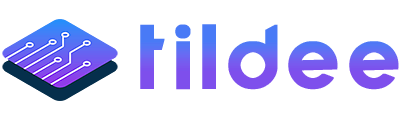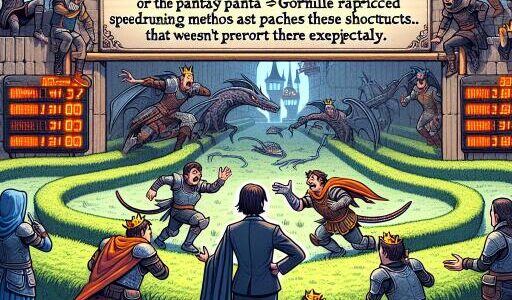Effortlessly Share Files Between iPhone and Mac with AirDrop
For enthusiasts of Apple’s ecosystem, the ability to fluidly exchange files across devices stands as a notable advantage. AirDrop, a remarkable feature integrated into iPhones, iPads, and Mac computers, encapsulates this seamless interaction. It empowers users to swiftly transfer a diverse array of media files – whether they be photos, videos, documents, or map locations – from one device to another. This convenience hinges on both devices being within Bluetooth and Wi-Fi range, alongside activated AirDrop settings and the appropriate permissions.
Getting AirDrop ready for action entails a simple setup process. This enables the direct transfer of media or documents from your iPhone to a Mac, facilitating an easy sharing experience. Even interactions between your device and a friend’s Mac are feasible within proximity, provided that permissions align. Before initiating any transfer, ensure that the Personal Hotspot feature is disabled on both the sending and receiving devices to guarantee a smooth operation.
Preparing Your Mac to Receive via AirDrop
Before diving into the transfer process, it’s essential to prep your Mac to receive files through AirDrop. This preparatory step ensures that your computer is adequately equipped to accept incoming files seamlessly. By following these preliminary actions, you’re setting the stage for a hassle-free file-sharing experience.
The charm of AirDrop lies in its efficiency and ease, bridging the gap between your iPhone and Mac without the need for cumbersome wires or extensive setup processes. By ensuring that both your iPhone and Mac are properly configured, you’re just a few taps away from transferring photos, documents, and more in a flash. With AirDrop, sharing has never felt more effortless.