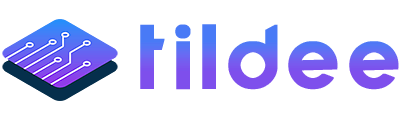Mastering Network Configuration: A Comprehensive Guide
Understanding and configuring your network can be a daunting task. With various elements like trouble-shooting network connections, configuring network settings, and enhancing network performance, it’s crucial to get every detail right. This guide will walk you through the necessary steps and considerations for optimizing your network configuration.
Troubleshooting Network Connections
When diagnosing network issues, several steps can help isolate and resolve the problem. If you’re encountering error messages or failure to connect, the cause might be related to incorrect configuration, issues with your default gateway, or problems with your Internet Service Provider (ISP). Employing a tool like traceroute can provide deeper insight into the route your connections are taking and where potential bottlenecks or failures occur.
Setting Up Your Network Connection: A Step-by-Step Overview
Establishing a robust network connection starts with clearing any pre-existing settings that might conflict with your setup, particularly for specific interfaces. Understanding your routing table is crucial—it directs the flow of your network traffic, determining how to reach various IP addresses, either directly or via a gateway. If an IP address isn’t explicitly matched in the routing table, the default gateway is employed.
Most networks utilize the Dynamic Host Configuration Protocol (DHCP) to automate network settings. A DHCP server dynamically assigns IP addresses, gateways, and DNS servers to DHCP clients on the network, simplifying the initial setup and ongoing management of network configurations.
Network management tools and services allow for the creation of network profiles, facilitating easy switching between different network settings based on your current needs. If your network interface isn’t appearing, verify your device’s driver installation to ensure proper function.
Advanced Network Configuration
Advanced network configurations can enhance performance and functionality. Adjusting the Maximum Transmission Unit (MTU) settings can significantly affect your network’s speed, particularly when using jumbo frames. However, ensure all network components support the specified MTU to prevent issues.
IP aliasing expands your network flexibility, allowing multiple IP addresses on a single network interface, ideal for managing web and FTP servers or reorganizing servers without needing extensive changes elsewhere.
Meanwhile, enabling promiscuous mode on network interfaces can aid in advanced troubleshooting and packet analysis by ensuring all traffic is passed to the operating system for examination, contrary to the default behavior of ignoring unrelated traffic.
Optimizing TCP Windows Scaling
TCP window scaling is a technique meant to improve network performance over high-speed connections. However, issues with certain routers and firewalls rewriting the scale factor can lead to slow or failed connections. While diagnosing this problem can be complex, as symptoms often mimic other issues, tools like Wireshark can provide insights into TCP communications failures. Disabling window scaling or adjusting the scale factor calculation base can offer a workaround, though it may impact performance with certain distant hosts.
Ultimately, effective network configuration and troubleshooting require a balance between automated tools like DHCP and manual adjustments to optimize performance and functionality. By paying careful attention to routing, device drivers, network protocols, and advanced settings, you can ensure a stable and efficient network environment.
Whether you’re addressing specific issues or looking to refine your network’s performance, the above strategies will provide a solid foundation for achieving a well-configured network setup.