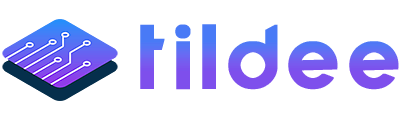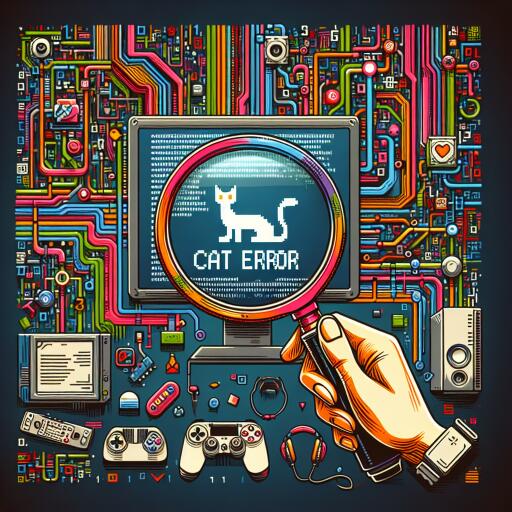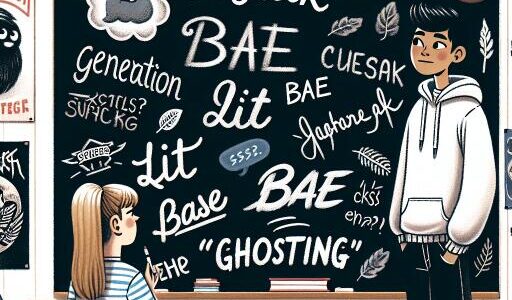Conquering the Dreaded CAT Error in Destiny 2
For guardians venturing through the expansive universe of Destiny 2, encountering any form of hiccup can severely disrupt the gaming experience. Among these, the CAT Error code is notorious for puzzling players, commonly surfacing in the wake of game updates. If you’ve recently dusted off your gear for another epic adventure only to be greeted by this perplexing problem, fear not. With a pinch of patience and the right approach, overcoming this obstacle is easier than deciphering Rasputin’s protocols.
Understanding the CAT Error
The CAT Error pops up usually when Destiny 2’s files are out of sync with the latest version. This might happen after the game undergoes an update – big or small. If this is your first rendezvous with the error, consider yourself lucky for having evaded it for this long. Primarily, this means that your game hasn’t updated properly due to manual intervention requirements or during periods of server maintenance.
Initial Steps to Resolve the CAT Error
The first step towards a solution is to ensure that Destiny 2’s servers are up and running smoothly. While the specifics on checking server status have been omitted here, a quick web search will point you in the right direction towards Bungie’s server status page.
Should the servers be operational, but the game is still stuck in the past version-wise, restarting the platform (PC, PlayStation, Xbox) might send the update your way. If the problem keeps rearing its ugly head, or if Destiny 2 refuses to update even after a platform reboot, the issue might run deeper than expected.
Verifying Game File Integrity
At this juncture, ensuring the integrity of your game files becomes paramount. This is akin to cross-examining every digital nook and cranny of Destiny 2’s installation to weed out any corrupted or missing files and replace them as needed. Each gaming platform has its own steps for this:
- For Steam Users: Navigate to the game’s properties within the Steam app, find the local files tab, and select “Verify integrity of game files.”
- For Epic Games Store Users: Access the library, click on the game’s settings, and look for the verify option to start the process.
This should ideally take care of the CAT Error, allowing you to dive back into the fray. Should the problem persist, a fresh game installation might be the last resort. However, it’s worth noting that verifying game files often does the trick and is a solution recommended for most encountering this hiccup.
Destiny 2 Across Platforms
Destiny 2’s widespread appeal across PC, PlayStation, and Xbox platforms means that the CAT Error can strike on any device. Yet, regardless of your chosen battlefield, the resolution remains largely the same. By keeping your game up to date and ensuring that all files are in check, you can minimize disruptions and focus on what’s important: your legacy as a guardian.
In summary, while the CAT Error may initially appear as an insurmountable glitch in the heart of your Destiny 2 experience, it’s an entirely fixable issue with the right approach. Keep your software up to date, verify your game files if problems arise, and remember that patience is a guardian’s greatest virtue. Happy gaming!