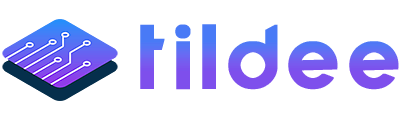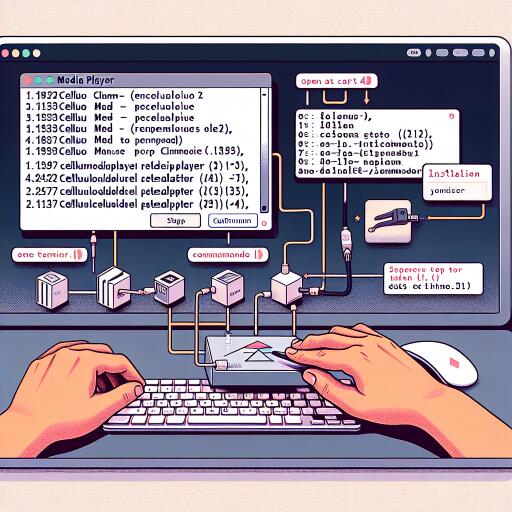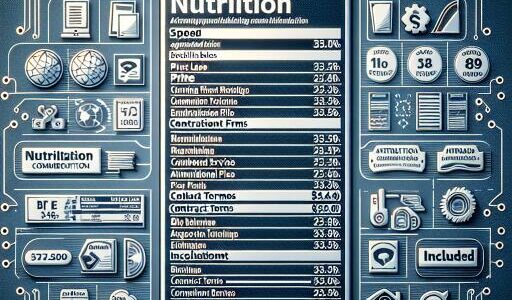Exploring the Essentials of Celluloid Media Player and Its Installation on Ubuntu
If you’ve been on the lookout for a sleek, user-friendly media player for your Ubuntu system, Celluloid might just be the gem you’re searching for. Unlike the conventional media players that come bundled with most Linux environments—such as Totem from GNOME, which is gradually being phased out for newer alternatives—Celluloid offers a refreshing and lightweight option. Let’s embark on a journey to discover the simplicity of installing Celluloid, an ideal choice for media enthusiasts.
Many built-in media players within the Linux ecosystem tend to lag behind in features or updates, pushing users to explore better alternatives. While VLC media player stands out as a versatile choice, its extensive features might be daunting for some users. Celluloid emerges as a minimalist yet powerful contender, embracing the UNIX philosophy of excellence through specialization.
Celluloid is intuitive and efficient, leveraging the latest GTK4 for a smooth experience, especially on systems running GNOME Desktop Environment. It flawlessly handles various audio and video formats, offering basic controls like play, pause, stop, as well as playlist management for an uncluttered listening experience. Moreover, it supports advanced features like Wayland display server, customizable configuration files, and a plugin management system to enhance functionality and user experience.
One of the notable updates is its improved online video playback, showcasing a “Loading…” message during buffering times and automatically fetching available subtitles, making your viewing experience seamless and enjoyable.
For those ready to install Celluloid on their system, it’s worth noting that the easiest method depends on your Linux distribution’s compatibility. Users of Debian or Ubuntu-based distributions, including the likes of Linux Mint and Pop!_OS, can benefit from the straightforward installation via Launchpad PPA to ensure they’re getting the most current version of Celluloid. This involves a simple series of commands in the terminal to add the PPA, update the package list, and install Celluloid.
Alternatively, Flatpak offers a universal packaging system that works across various distributions. For distributions where Flatpak is not pre-installed, users can easily set it up to install Celluloid. While the Snap package system is another option, its updates lag behind, making it less preferable for those seeking the latest features.
Once installed, launching Celluloid is a breeze—either through a command in the terminal or by navigating through the application menu. For those curious or needing to uninstall Celluloid, the process is equally straightforward. Depending on your installation method, removing Celluloid involves deleting the package and, if applicable, the PPA, or simply using the Flatpak uninstall command.
In summary, Celluloid stands out as a lightweight but feature-rich media player that suits the needs of most Linux users looking for an alternative to the default or more complex media players. Its ease of use, coupled with the ability to handle a wide array of media formats and its compatibility with modern Linux distributions, including Ubuntu 24.04, makes it a worthy addition to your digital toolkit.
Experience the difference with Celluloid on your Ubuntu system by following the simple installation guide provided, and step up your media playback game with this exceptional media player.